The NECO Offline Registration Software has the function to signup or create offline account for school, register, edit or delete candidate data after registration.
The Software can only be used to register candidates once every year, in other words Subsequent years would require another installation CD to be able to register new set of candidates.
Table of Contents
How to Sign up or Create Profile in NECO Offline Registration Software.
01. Launch the NECO SSCE Offline Registration CafeVersion from the window desktop or Start Menu.
02. Click on the button “Enter School Details” to signup or create profile for a school in offline registration.
03. A dialog box title create school will appear. type in your school centre number.
School centre number comprise of 8 digits, preceeded by two zero, then click on ok
School centre number comprise of 8 digits, preceeded by two zero, then click on ok
04. If everything is done correctly. a message will appear saying “School details added successfully!” click on ok to continue.
05. Confirmation of School Name. please confirm your school name, if correct. click on Yes to proceed. otherwise click on No to make modification.
How to Register Candidate in NECO Offline Registration Software.
01.If you have exited from the neco offline application, launch it, if not then click on the button “Register Candidates” to begin the process.
02. Type in the school centre number, then click on ok.
03. Confirm if it is the school you intend to make registration for. then click on yes to proceed.
04. Click on the icon Register Candidates at the top left.
5. Enter the Correct Candidate data on their various field.
Surname, First Name, Middle Name, State of Origin, Local Government, Sex, Date of Birth, Disability.
Browse and upload the candidate passport (passport dimension must be 70px X 70px or 140px X 140px)
Surname, First Name, Middle Name, State of Origin, Local Government, Sex, Date of Birth, Disability.
Browse and upload the candidate passport (passport dimension must be 70px X 70px or 140px X 140px)
06. To input subject, click on the button Select Subjects. Maximum Subject Selection is 9; Minimum is 8. You are to select one trade subject only.
Read Also
How to Install NECO Offline Software
List of NECO Trade/Entrepreneurship Subject
English Language, Mathematics and Civic Education is already Selected,
you are to select additional 6 (Six) or 5 (Five) Subjects.
you are to select additional 6 (Six) or 5 (Five) Subjects.
07. Click on Save when you are done.
How to Edit or Delete Candidate Data in NECO Offline Registration Software.
01. If you have logout from the neco offline application, launch it, if not then click on the button “Register Candidates” to begin the process.
02. Type in the school centre number then click ok.
03. Click on Entry Schedule.
04. Search for serial number of the candiate your want to edith or delete his/her data.
05. To Edit or Delete the candidate data, re-click on the icon Register candidates.
06. Click on the button Search and type in the correct serial number of the candidate, click on ok.
07. To delete the candidate whole data, click on Remove Candidate.
08. To Edit the Candidate data;
8a. Click and make correction to any of the candidate info showing on the screen (surname, first name, middle name. etc).
8b. Click on Edit Subject to continue.
8c. Make correction to any of the subject enrolled and it CASS.
8d. To finished editing, click on the button Update.
a message will show, Record Updated Successfully, click on OK to exit.
8a. Click and make correction to any of the candidate info showing on the screen (surname, first name, middle name. etc).
8b. Click on Edit Subject to continue.
8c. Make correction to any of the subject enrolled and it CASS.
8d. To finished editing, click on the button Update.
a message will show, Record Updated Successfully, click on OK to exit.
How to Exit NECO Offline Registration.
01. Click on Close on the left hand side
02. Click on Exit Application, a message will pop out, asking if you want to exit, click on Yes.
Complete NECO Offline Offline Work Through Video Tutorial
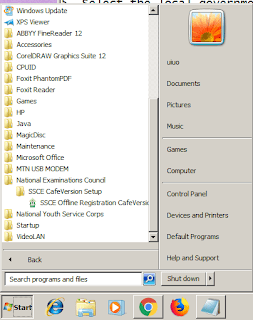
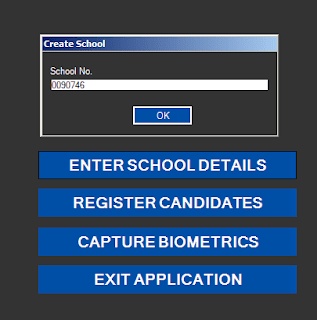
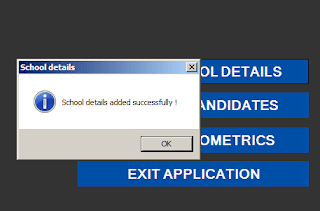
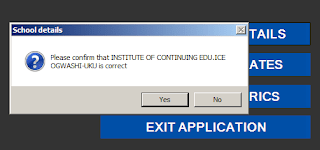
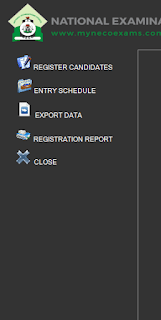
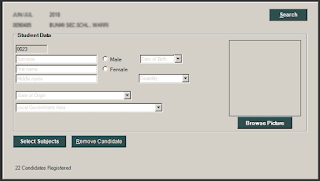

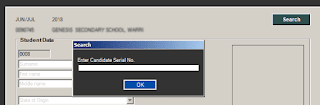
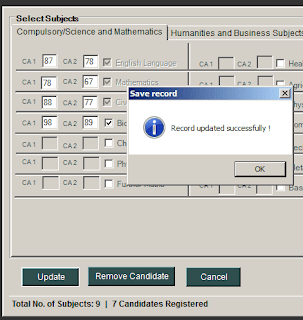
Hey! Do you use Twitter? I'd like to follow you if that would be okay.
I'm absolutely enjoying your blog and look forward to new updates.